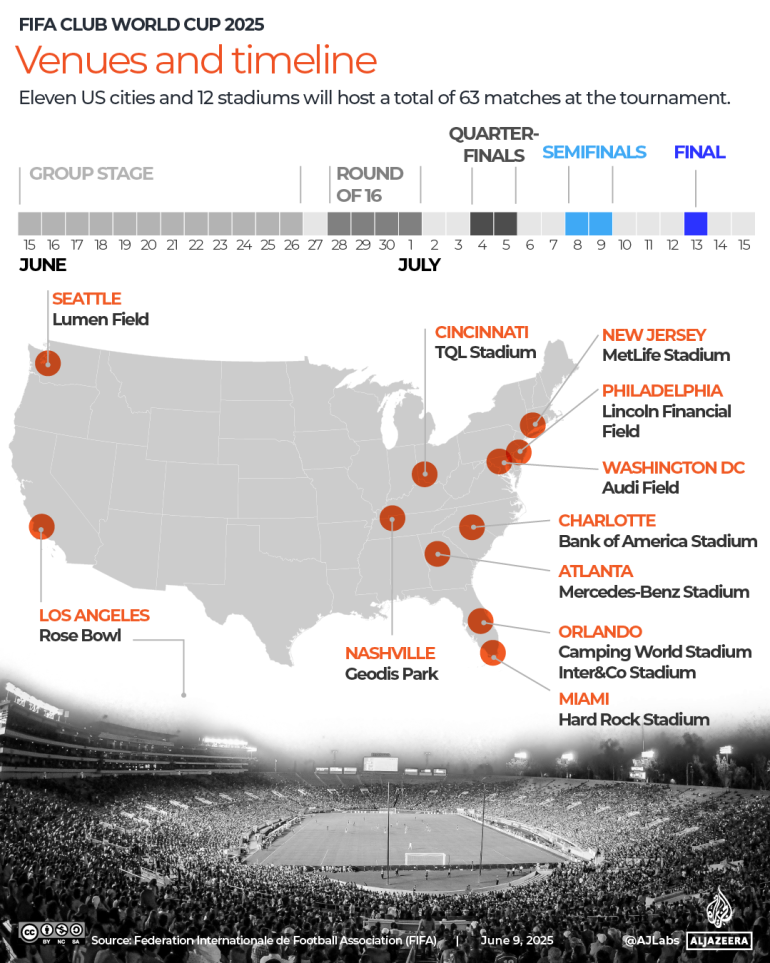As a web developer, having a Build Your First Portfolio Website is one of the most powerful ways to showcase your skills, projects, and expertise. Whether you’re a beginner or an experienced developer, your portfolio serves as a digital resume that can attract potential employers or clients. If you’re just starting out and wondering how to build your first portfolio, don’t worry—it’s simpler than it sounds! In this step-by-step guide, I’ll walk you through the process of creating your very own Build Your First Portfolio Website from scratch.
Step 1: Plan Your Website
Before jumping into coding, it’s important to plan your portfolio website. A little preparation will go a long way in helping you stay organized and ensure that your site looks professional. Here are the basic sections you should consider for your portfolio:
- Home Page: This is where you introduce yourself briefly, letting visitors know who you are and what you do.
- About Me: This section is where you tell your story—your background, skills, and what drives you as a web developer.
- Projects: Showcase your best work! Include descriptions, links to live demos, or GitHub repositories to show potential employers or clients what you can do.
- Contact: This is the most important page if you want people to reach out to you. Provide an email address or a contact form for easy communication.
Having a clear idea of these sections will help you stay focused while building your portfolio.
Step 2: Set Up Your Development Environment
Now that you have a plan in place, let’s set up the tools you’ll need to start building your website:
- Text Editor: Choose a code editor where you’ll write your HTML, CSS, and JavaScript. I recommend VS Code, but you can also use Sublime Text or Atom.
- Web Browser: Use a browser like Chrome or Firefox to test your website and ensure everything works as expected.
- Version Control: Using Git and GitHub will help you manage your project files and keep track of changes. Plus, GitHub is a great platform to host your website for free!
Step 3: Create Your HTML Structure
HTML is the backbone of any website. It provides the structure, allowing you to add headings, paragraphs, links, and more. Don’t worry—creating the basic layout for your portfolio website doesn’t have to be complicated. Here’s an example of a simple HTML template for your portfolio:
To see HTMl structure : https://www.w3schools.com/html/html_intro.asp
In this HTML layout, we have:
- A header with your name and navigation links.
- A main content area with sections for About Me, Projects, and Contact.
- A footer with a copyright notice.
This is the basic structure of your portfolio.
Step 4: Style Your Portfolio with CSS
Now, let’s make your portfolio look attractive! CSS (Cascading Style Sheets) controls how your website looks—things like fonts, colors, and layout. Here’s an example of some basic CSS to get you started:
To see CSS structure : https://www.w3schools.com/html/html_intro.asp
This simple CSS:
- Changes the background color to a light shade.
- Styles the header and navigation with a dark background and white text.
- Adds padding and spacing for readability.
Step 5: Add JavaScript for Interactivity
JavaScript adds interactivity to your website. For example, let’s say you want to create a simple form validation to make sure users enter their name before submitting a contact form. Here’s an example JavaScript snippet for that:
To see CSS structure : https://www.w3schools.com/js/js_intro.aspl_intro.asp
This code checks if the user has entered their name in the contact form. If the field is empty, it shows an alert and prevents the form from being submitted.
Step 6: Hosting Your Portfolio Online
Once your website is ready, it’s time to show it to the world! GitHub Pages is a free and easy way to host your portfolio.
Here’s how to host your website on GitHub Pages:
- Create a GitHub Repository: Go to GitHub, create a new repository, and name it (e.g., “portfolio”).
- Upload Your Files: Push your HTML, CSS, and JavaScript files to the GitHub repository.
- Enable GitHub Pages: Go to your repository settings, find the GitHub Pages section, and choose the branch you want to deploy. GitHub will generate a URL for your portfolio.
Step 7: Final Touches
Before you start sharing your portfolio, it’s essential to make sure everything is perfect:
- Test Responsiveness: Ensure your website looks good on mobile devices by checking how it looks on different screen sizes.
- Cross-Browser Testing: Test your site on different browsers (Chrome, Firefox, Safari) to make sure it works everywhere.
- SEO Basics: Add meta tags to improve your website’s visibility on search engines.
Example : <meta name=”description” content=”Web Developer Portfolio – Showcasing Projects and Skills”>